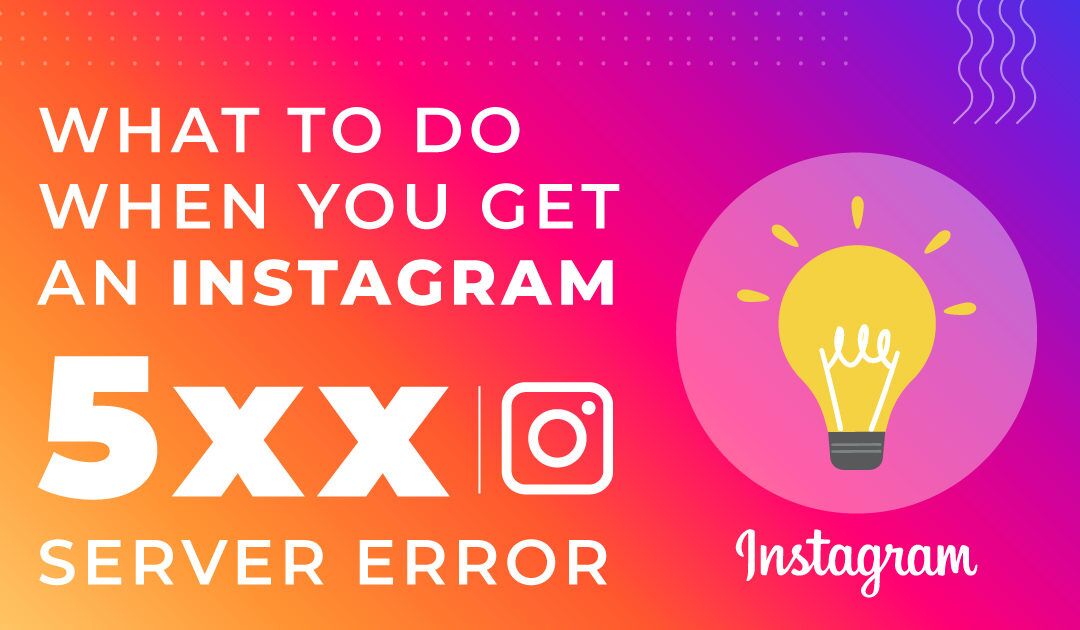It’s a bright, pleasant, on a lazy Sunday, and you’re hoping to catch up with your favorite Instagram accounts. As soon as you click on the website on your computer, and out of the blue, you get the dreaded “Website 5xx error” page.
There are several errors that you will encounter when you browse popular websites like Instagram. Sometimes, the remedy is something as simple as just a refresh; other times, the problems might be of a much more persistent nature. The frustrating part of it all is the fact that you do not get much information about it rather than just the error code. Instagram 5xx server error can be anything from problems with your internet connection to Instagram servers down.
We’ll give you tips on how you can identify what the errors are and get around to getting it fixed.
Instagram 5xx Server Error – What Does It Mean?
Like we said before, there are a variety of reasons why Instagram is acting up and throwing 5xx error messages at you. However, there is a way out – the different numbers you see on there could give you a clue as to what needs to be done to get back onto the website.
Let’s take a look at a few error codes and their severity –
- 500 – Internal Server Error
The server has encountered an unexpected condition which prevents it from servicing client requests.
- 501 – Not Implemented
The web server does not support the functionality that is required to process the client request.
- 502 – Bad Gateway
The server encountered an error when attempted to process the client request.
- 503 – Service Unavailable
This indicates the server is unable to handle requests due to overloading of client requests or server maintenance.
- 504 – Gateway Timeout
The server did not receive a timely response from other auxiliary servers it requires to complete the client request.
- 505 – HTTP Version Not Supported
The server does not or refuses to support the HTTP protocol version that was used to transmit the message.
- 506 – variant also negotiates
Its a Google Play Store error code
- 507 – Insufficient Storage
This error code is sent out when the server does not have enough space to complete the client request.
- 508 – Loop Detected
When the server encounters an infinite loop that cannot be resolved, it will throw up this error.
- 510 – Not Extended
The server needs additional extensions to service client requests.
- 511 – Network Authentication Required
The client does not have proper authorization to access the server network.
These are the most common 5xx errors that will show up with networks when you’re trying to access Instagram. Now let’s talk about how you can fix these errors and get back to browsing your favorite social platform.
Fixing 5xx Server Errors On Instagram
As you can see, those are a lot of errors between you and being able to flick through your collection of pictures on Instagram. The bad news is that while there are workarounds to some of these problems, it may or may not work. You need to understand that it is mostly a problem with the website itself and it will sort itself out in due course. Some good news, 5xx server error types of outages are not at all frequent and perhaps only happen 2 – 3 times a year.
That said, here are the errors and fixes that you can try with your Instagram account.
- 500 error code
This indicates that it’s an internal server error which basically means that you can’t do anything to solve this from your end.
- 501 error code
This usually happens to Android devices when they try to update their Instagram app from the Play Store. It can be fixed when you update your Play Store app, restart your phone or clear cache. If you have a custom ROM installed, that too can be a problem.
- 502 error code
You could try clearing cached files on your browser by going into your browser settings and deleting cache and cookies. You could also switch to a different browser to check.
- 503 error code
If the server has been overloaded you are bound to see this code, there is nothing that you can do about it except maybe check later.
- 504 error code
Similar to the 501 error, this also happens when you try to install Instagram from the Google Play Store on Android devices. You can fix this by restarting your phone, logging out and back in from your Google account, and upgrading your Google Play Store.
- 505 error code
One of the reasons we found this could happen was that if you haven’t updated your date and time or perhaps your browser is out of date.
- 506 error code
Similar to 504 and 501, you can try what is mentioned there for solutions.
- 507 error code
Basically the servers are having trouble allocating space for new requests. This is another one of those errors which will leave you twiddling your thumbs.
- 508, 510, and 511 error codes
Other server-side errors like 507, you can’t do anything about this except wait it out.
Again, these don’t occur regularly and are usually resolved from anywhere between 1 to 12 hours.
Checking If Instagram Server Is Down
Before you give up on solving your Instagram crisis, there are other methods you can try to determine what kind of problem you have. Here are a few things that you might not have tried in the earlier to get your Instagram browsing back online.
Update Your App
Many times all you need to do is update your app and if you did, uninstall and reinstall it before you try opening it again. Android users can find this on their Google Play Store app, find the Instagram app from installed apps and update. Apple users will find it on their App Store and under the updates tab.
Visit The Instagram Homepage
The next thing you can do is head to the Instagram homepage to check if there are any updates about outages or maintenance schedules on it. Usually, if there are outages, updates, or planned maintenance, they will be added on to the website.
Check 3rd Party Websites
There exist independent websites that check the status of popular sites like Instagram and keep track of outages and the locations they occurred at. Something we’ve used to check the status of several websites consistently is a website aptly called Down Detector (https://downdetector.co.uk/ ). It tracks many popular sites and is really popular. Another similar website is Is It Down Or Just Me (https://isitdownorjust.me/ ), which also works pretty much the same way.
Conclusion
As you can see, there are various error codes that Instagram throws at you, and we hope you’ve been able to solve problems from your end if any. The most common error codes are covered here along with what you can do. There is no need to panic – Instagram has seldom experienced long periods of inoperability. Even if you do encounter an error and you’ve tried everything from your end, waiting for a few hours can do the trick. Do let us know if we managed to solve your Instagram 5xx server errors in the comments below!