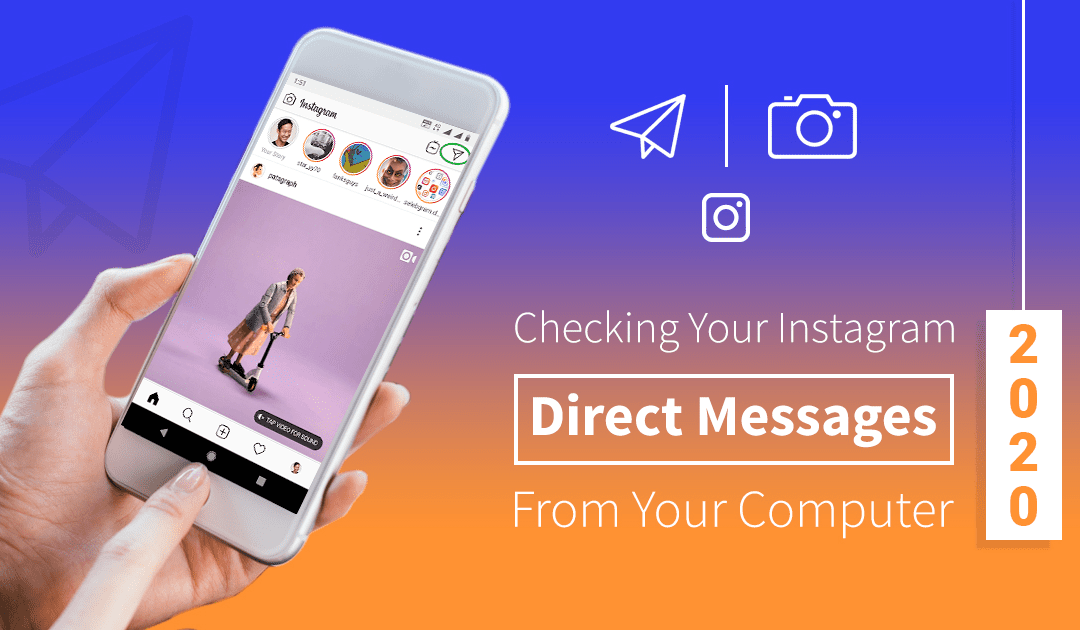While Instagram is one of the largest social media networks for image-related content, there are ways you can use it for keeping in touch with your friends on Instagram as well. And the best part about this is that you don’t even need the app – log in to the website from a computer, and you’re good to go!
Instagram has also introduced the “who’s online” feature just like on Facebook, where your friends can see if you’re online and drop you a direct message if they want to connect. Instagram has upped its game and wants more people to connect using it as a platform for communication.
What is a DM on Instagram?
DM is an abbreviation of direct messaging, which is how people on social message communicate privately. DMs are sent to one person or a group, nobody outside the group or the person has access to it. And you can send images, gifs, and videos, as well as links, locations, hashtags, just to mention a few through direct messaging. With DMs, Instagram can also work as a tool to communicate with your friends you met on Instagram.
Instagram Direct messaging on your phone
Sending DMs from the Instagram app on your phone is pretty straightforward and can be easily done with a few taps on your screen. In just a short while, you can be chatting away with your followers and friends on the platform!
Here’s how you can send messages on the Instagram app:
- Step 1 : Tap on the Instagram app to open it. Click the paper airplane icon top right, and it will drop down another menu.
- Step 2 : On this menu, tap “Direct” it will take you to your direct messaging page. From here, you can choose to whom you want to send the DM, and it can be a group or individuals.
Sending and checking Direct messages from your PC
Just like Facebook, Instagram too allows you to log in from a computer if you don’t have your mobile phone with you for some reason. But not to fear, the steps for checking direct messages on your pc as well as sending them are easy as the app.
There are 4 different ways of approaching the situation, depending on what you have access to at the moment.
For PC users running Windows 10
The latest version of Windows has its own app store from which you can download various apps. You can find the Instagram app when you search for it.
- Step 1 : Log on to the Windows 10 app store and download the Instagram app from there
- Step 2 : Install the app to your computer making sure that you have access to it
- Step 3 : Click on the app to start it and then find the direct message icon
- Step 4 : All your conversations will be displayed here, and you can also start new conversations with your followers
For PC/Mac users with Bluestacks (3rd party apps)
Bluestacks is a popular Android app emulator for PC and Mac. You can run your Instagram app on this platform seamlessly without any hitches. You don’t have to pay a penny for it, and you can run any app that you phone can.
What is an emulator?
An emulator is a software that mimics the working of a particular platform, in this case, Android OS so that you can run it on a computer. The advantage of this is that it is faster and is a lot more accessible than the phone.
These are the steps you need to know if you are opting for Bluestacks
- Step 1 : Download Bluestacks from the web and get it installed. The installation will be easy; all you need to do is choose where on the computer you want it installed.
- Step 2 : Once you have it installed, double click to open it. Click the right arrow (the mouse is your pointer here), and you’ll be prompted to log in to your Google account.
- Step 3 : Once you’ve completed the signup, navigate to your app store, then search for and install the Instagram app.
- Step 4 : After you install the app, launch the app.
- Step 5 : Post logging in, you’ll be able to use the app just like you do on the mobile but a whole lot easier because it’s on your computer.
- Step 6 : You will find the messages when you tap on the paper airplane icon. You can send and receive messages.
Are emulators or third-party plugins safe for your Instagram account?
To put it bluntly, they are not. A lot of them send across your credentials over the internet, which is definitely not a safe thing to do. If you are logging in with emulators, you are using it at your own risk.
Instagram DM through chrome
This is perhaps one of the most straightforward ways to log in to Instagram on the PC without the need for installation of any 3rd party software. All you need to do is:
- Step 1 : Make sure chrome is installed on your system.
- Step 2 : Navigate to instagram.com from chrome and then enter your login credentials
- Step 3 : Check your instant messages, you should also be able to send messages from here as well
You can also download direct message reader for Instagram for chrome, but this addon only lets you read messages and not send them.
Conclusion
Instagram is a very popular app for image sharing, but with the direct messaging feature, you can also keep in touch with your friends and followers. This is especially useful when you are building your Instagram profile and need to keep yourself informed of things that are happening to your account. We’ve made sure to cover every angle when it comes to sending messages on Instagram through different platforms.