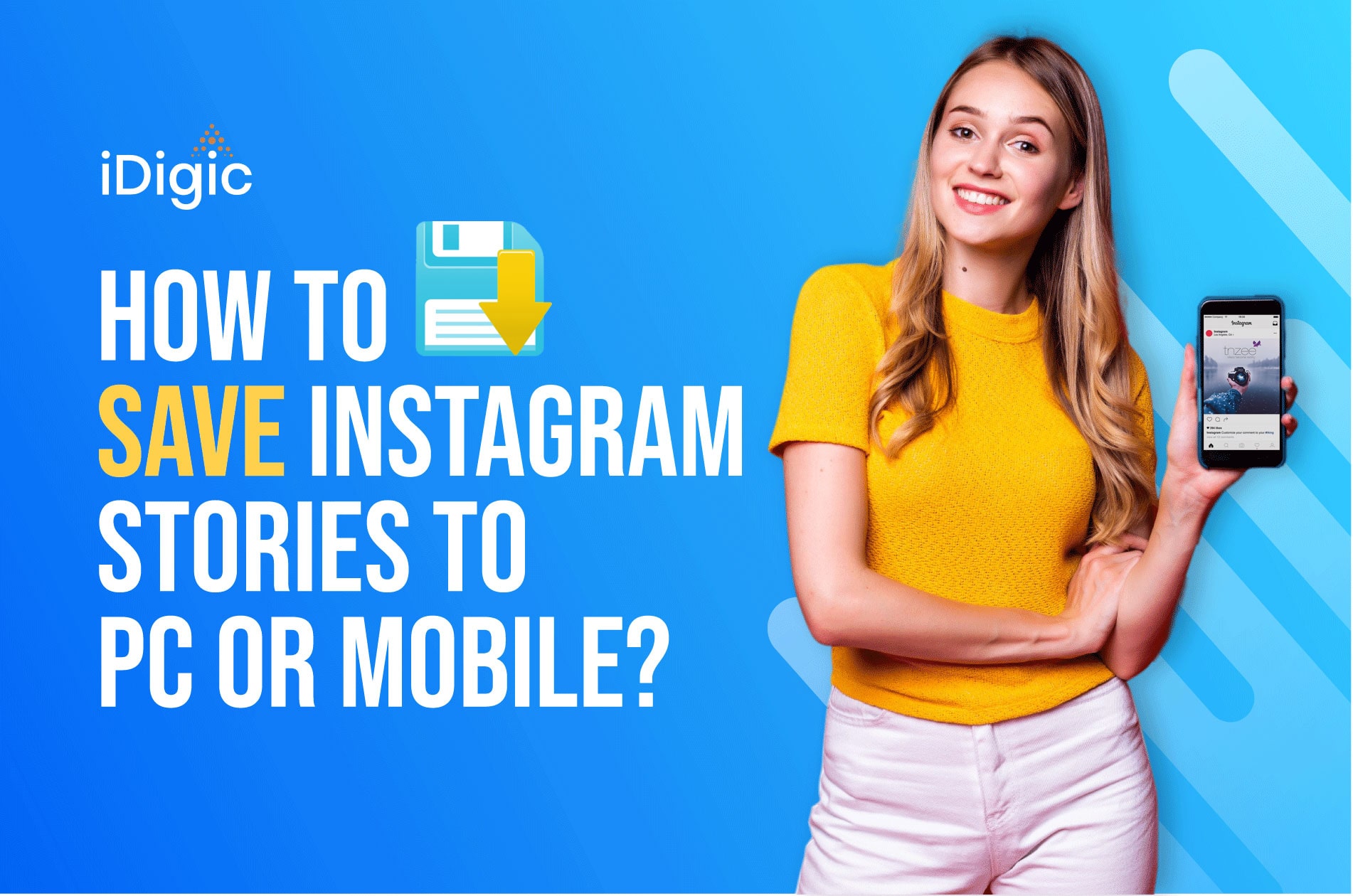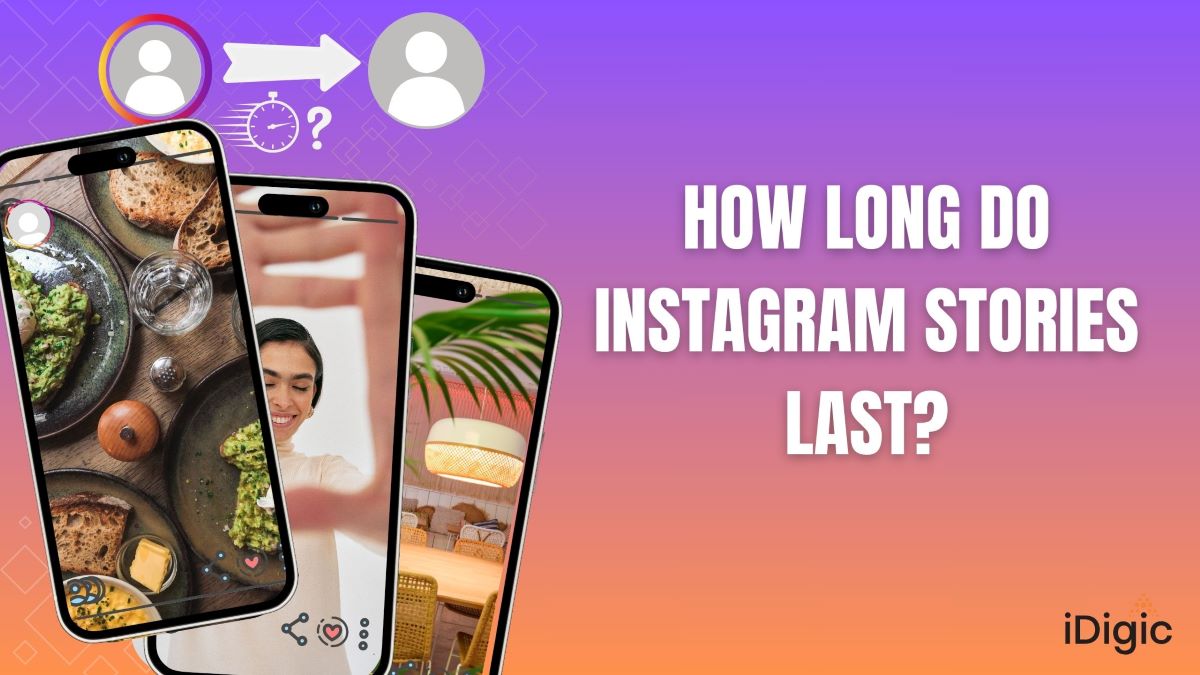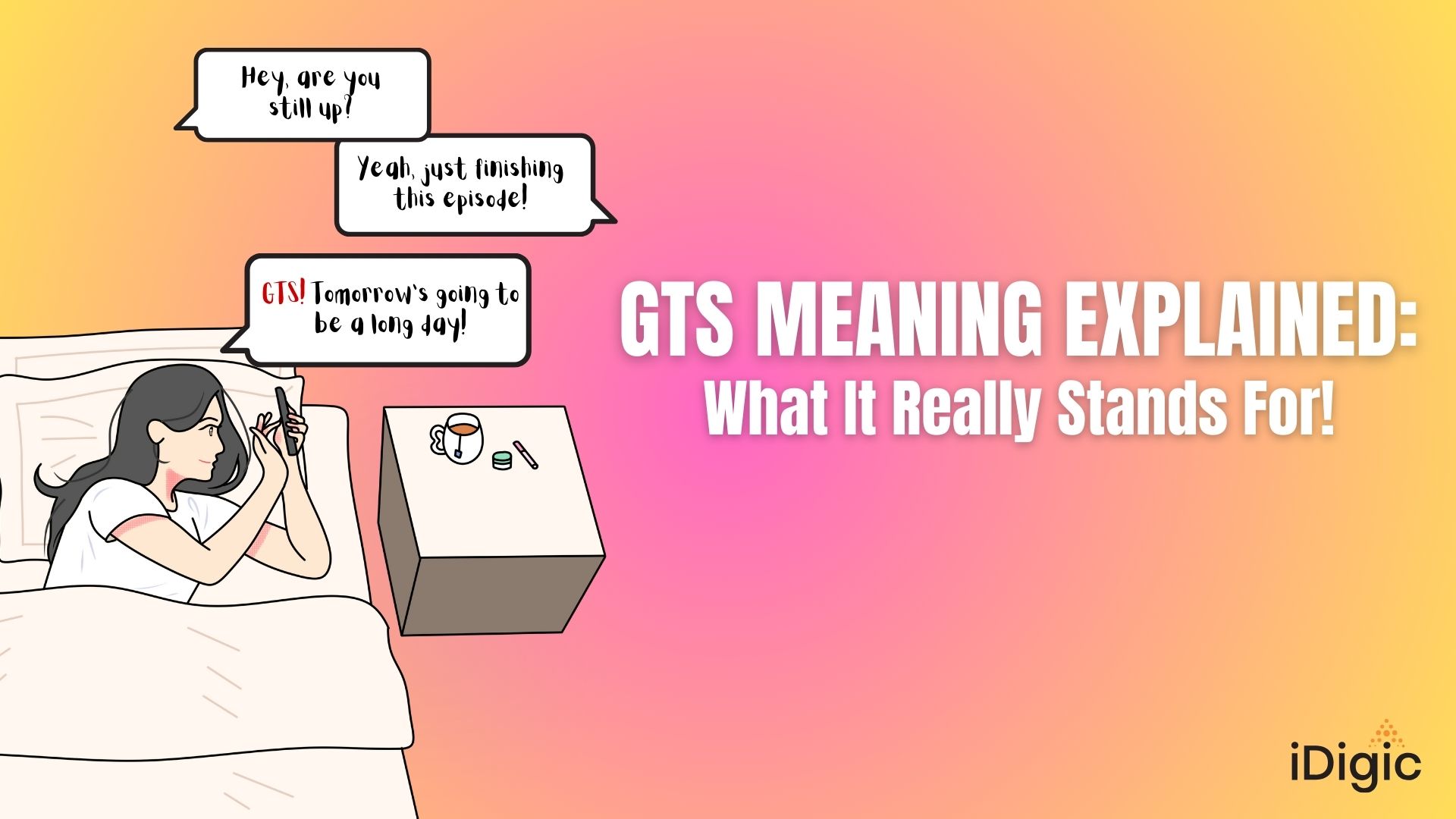Table of Contents
Are you missing out on the amazing Instagram stories? Don’t worry. You can easily download or save them onto your device to re-live whenever you want. From preserving your own memories to cherishing someone else’s content, it’s easy and quick, so get downloading.
On desktops, log in to your Instagram profile, go to the profile page, click “Your Story,” and then pick the one you wish to save. Right-click it for a pop-up option of ‘Save Image As,’ and designate where this story should live.
For those of us who use mobile devices, all you have to do is open up the app and find a story that speaks to you. Tap on its more options icon at the top right corner, then select “Save Photo/Video”, it couldn’t be simpler.
The following post will help guide you through these steps from novice explorer all the way up to expert.
With no extra effort or technical expertise needed, you can now save your favorite Instagram stories to keep forever. With just a few clicks, it’s easy and convenient to download those moments that matter most.
To Save Instagram Stories On Your Desktop:
Step 1: Go to the Instagram website and log in to your account using your email address or username.
Step 2: Once logged in, go to your profile page and click on “Your Story,” located at the top right corner of the screen. This will open up a list of all the stories you have recently posted.
Step 3: Select the story you want to save and then right-click it with your mouse cursor. This will bring up a dropdown menu with various options, such as ‘Save Image As.’
Step 4: Click on ‘Save Image As…’ and choose a desired location on your computer where you want to save the image or video file. You can also rename it if you wish.
Step 5: Once you have chosen a location and clicked ‘Save,’ wait for the file to be downloaded onto your computer/PC before closing out of Instagram completely.
Save Instagram Stories to Your Mobile:
Step 1: Open the Instagram app on your phone and log in with your account details.
Step 2: Tap the profile icon at the bottom right corner of the screen. This will take you to your profile page.

Step 3: On your profile page, you will find an option called “Your Story” near the top of the page below your profile picture and bio. Tap on it to access all of your Stories posts from that day.
Step 4: While viewing a single Story post, look for the more options icon (three dots) located right above each media post and tap on it. You will be presented with several options such as: Send Message, Copy Link, Report Story, Hide My Story From… etc.
Step 5: Tap on “Save Photo/Video” and wait for a few moments until it finishes downloading onto your device’s Camera Roll or Gallery (depending on what type of phone you are using).

Can You Save Other People’s Instagram Stories?
Ever wanted to save someone else’s Instagram story for later? It can be done, but only with permission from the post’s creator. If they haven’t been granted access, don’t worry. Just use a third-party downloader app, and you’ll have those stories at your fingertips.
These apps are usually easy to use and provide users with an array of options for downloading stories. Once downloaded, the story can be saved for future viewing or shared with others if desired.
Using a Third-Party App, How Do You Save Instagram Stories?
Downloading a third-party app lets you access other users’ stories without asking. The process is quite simple:
Steps to Follow to Save Stories on Android:
Step 1: Download the App from the Play Store

You first need to download an app from the Play Store that will allow you to save Instagram stories. If you search “Instagram story saver” or something similar, you should find several different apps that will do the job.
Step 2: Sign In to Instagram Using the App
Once you have the app downloaded, open it and log in to your Instagram account through the app. After logging in, all of your followers’ stories will appear on the main page of the third-party app.
Note: If you want to save someone you don’t follow, you can search for specific usernames.
Step 3: Click the Story You Want To Download and Then Click “Save”
When you find the story you want to save, simply click on it and click “save” at the bottom of your screen. The story will now appear in a folder labeled the app name located within your camera roll.
Follow These Steps If You’re an iPhone User:
You can download Story Reposter for free from the App Store. Upon opening, you’ll see an easy-to-use interface. Then, type in the username of whoever posted the story. If their profile is set to public, you can see their stuff.
Once you find the story you want, simply click on it and hit ‘download.’ This will store it in your app’s memory for a few days before it deletes itself. Then, hit ‘save’ to store the story permanently on your phone’s camera roll.
A reminder: It should be remembered that you can also use third-party apps on your desktop or laptop to save Instagram stories. It’s as simple as downloading the app, going back to your Instagram account, and copying the URL for your desired story. Click on Download after pasting the link into the app.
Capture and Preserve Instagram Stories with Ease
Looking for an effortless way to keep treasured Instagram stories that you can access, share or relive forever? Well, thanks to the steps we shared above, this is now achievable.
Through these simple steps, it is now super simple to save any of your favorite stories onto your device without any bother. Not only can this make it possible to savor memories conveniently, but it also safeguards them endlessly.
This means you’ll never again have to fret about memories that once were. They are now yours to keep and revisit whenever you please. So why not give it a try today?
About the Author
Peter Hasselworth is a contributor at iDigic, sharing valuable insights about Instagram growth and social media marketing strategies.